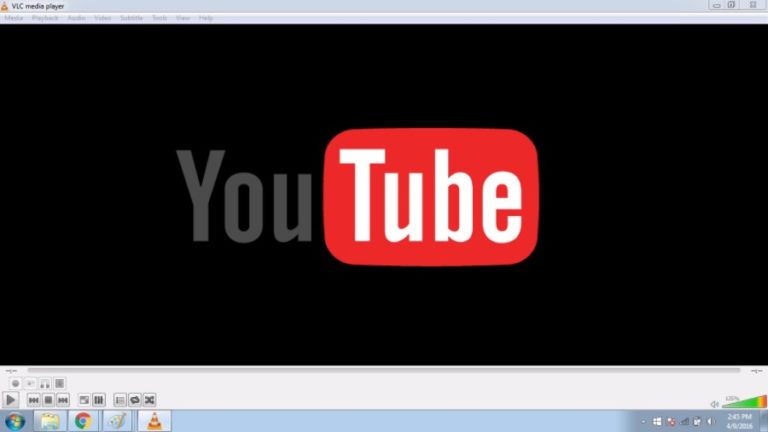How to Leave a Google Classroom?
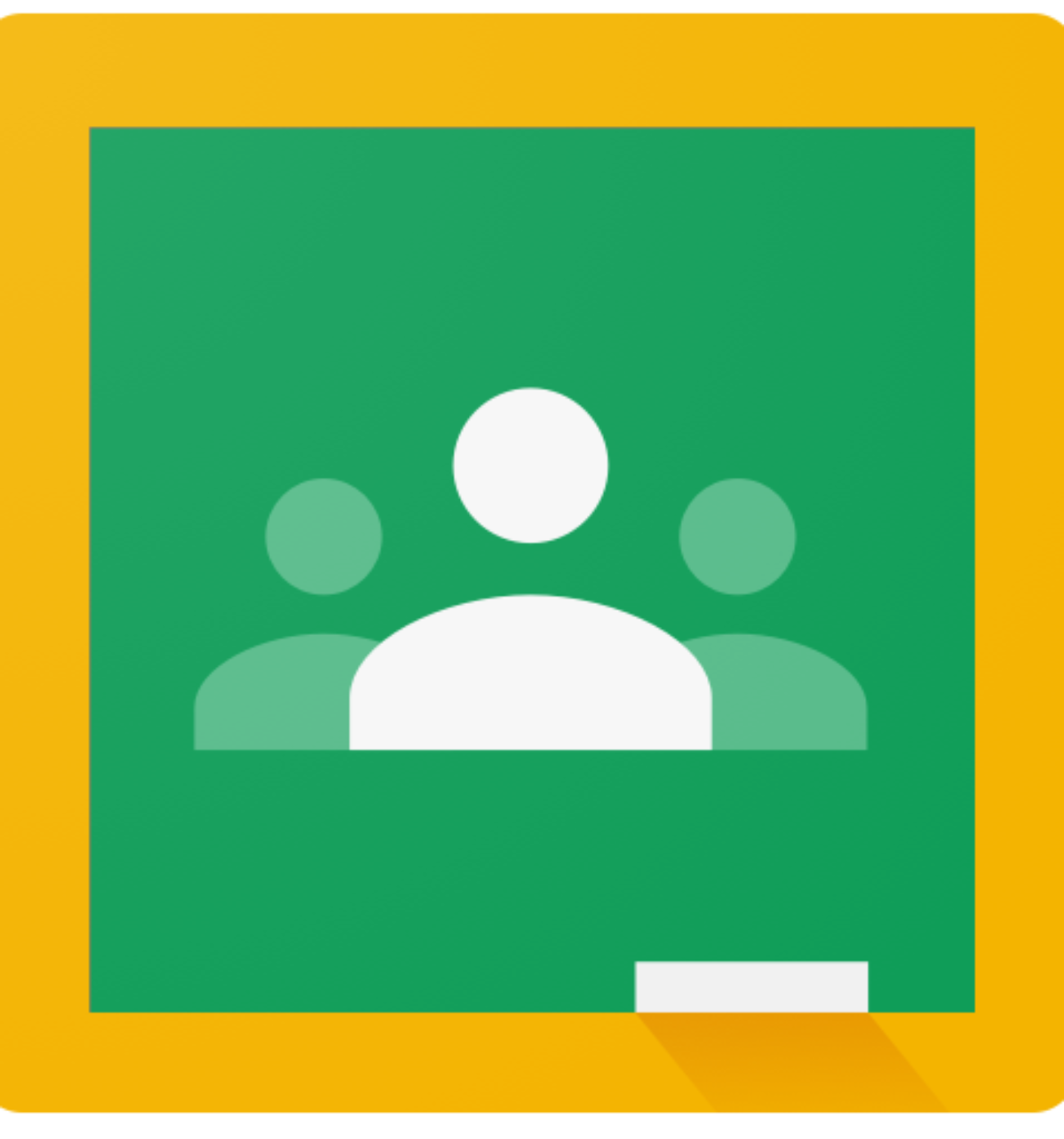
Google Classroom is a popular platform that teachers and students use to manage assignments and lessons. Sometimes, you might want to leave a class if you’re no longer part of it or have completed your coursework. Leaving a Google Classroom is easy, but following the steps is important to avoid losing the necessary work. This guide will help you with the steps to leave a Google classroom .
Steps to Leave a Google Classroom
- Open Google Classroom : Go to the Google Classroom website or app.
- Select the Class : Click on the class you want to leave.
- Click on the Three Dots : In the top-right corner of the class card, click the three dots.
- Choose ‘Unenroll’ : From the drop-down menu, select “Unenroll.”
- Confirm Unenrollment : Click “Unenroll” again to confirm and leave the class.



Things to Keep in Mind Before Leaving
- Only Students Can Leave : If you’re a teacher, the option to leave won’t be available. You may need to ask the administrator for help.
- Work and Grades Will Be Lost : After leaving, you won’t be able to see any assignments, grades, or messages from the class anymore.
Further Reads
- How do you put a YouTube video on Google Slides?
- How to Transfer Google Photos to iCloud?
- How To Make Breakout Rooms In Google Meet?
- 25 Cool Google Tricks Every Geek Should Know
- 20 Best Google Doodle Games You Can Play Right Now